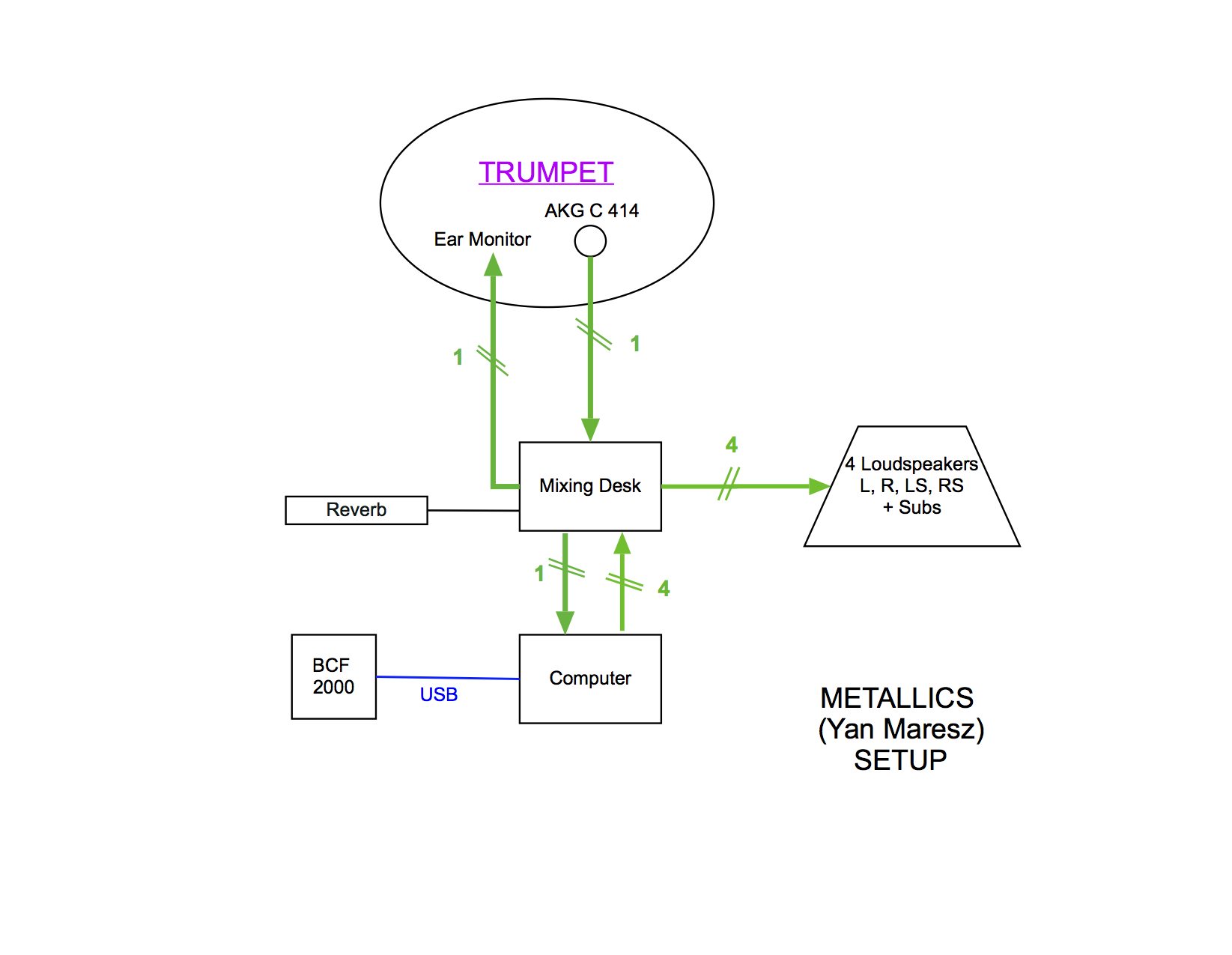Metallics
Metallics 2021-max8-48kHz-64bits
Yan Maresz
The setup and the execution of the electroacoustic part of this work requires a Computer Music Designer (Max expert).
Version Information
- Performance date
- January 16, 2015
- Documentation date
- May 20, 2021
- Version
- Metallics 2021-max8-48kHz-64bits
- Status
- valid
- Validation date
- December 1, 2021
- Documentalist
- Benoit Meudic (Benoit.Meudic@ircam.fr)
- Realisation
- Serge Lemouton (Computer Music Designer)
- Benoit Meudic (Computer Music Designer)
- Jacques Warnier (Performer)
- Length
- 11 min
- Upgrade motivation
- Max8 version with different modes "real-time version with click track", "real-time with click-track and simul", "tape version with click-track" and "real-time with midi pedal and partial click-track".
- Comment
- not played in concert yet
Other Versions
Forked - Forked Concert Lausanne 13th March 2023in_progressDecember 1, 2025
Max 9 2025 ARMvalidJune 6, 2025
Forked Concert Lausanne 13th March 2023validJune 14, 2024
Concert Lausanne 13th March 2023validMarch 14, 2023
Taiwan Octobre 2022documentedFebruary 6, 2023
March2022validMarch 10, 2022
METALLICS_November2021in_progressNovember 25, 2021
Metallics 2020-max8-48kHzvalidSeptember 11, 2020
Metallics 2015-max6validOctober 2, 2015
Metallics 2015 PhilharmoniedocumentedJanuary 21, 2015
Metallics 2014-10-01 MusicavalidOctober 6, 2014
Metallics Max6documentedMarch 7, 2014
Metallics TR 2013archivedOctober 2, 2013
Tape+clic versionarchivedOctober 22, 2012
transfert_mustica_ftparchivedApril 14, 2010
Detailed Staff
trumpet
Detailed staff comes from Brahms, send mail to ressources-contenus@ircam.fr for correction.
Channel Details
- Number of input channels
- 1
- Number of output channels
- 5
Electronic Equipment List
Computer Music Equipment
- 1 Hammerfall
- Sound Board (RME) - 1 soundboard with at least 1 input and 5 outputs
- 1 BCF 2000
- MIDI Mixer (Behringer) - recommended to mix the electronic part
- 1 Midi interface
- MIDI Interfaces (generic) - optional, if use of pedal
- 1 Footswitch / Sustain Pedal
- Footswitch / Sustain Pedal (generic) - optional sustain pedal for triggering events
- 1 MacBook Pro
- Apple Laptops (Apple) - Apple 2.8 GHz or more - Mac OS 10.15.7 ok
- 1 Max 8
- Max (Cycling74) - version 8.1.1 or above
Audio Equipment
- 1 Mixing Console
- Mixing Console (generic) - Min 5 outputs
- 4 Loudspeaker
- Loudspeakers (generic)
- 1 Microphone
- Microphone (generic) - for trumpet
- 1 subwoofer
- Subwoofers (generic)
- 1 ear-monitor
- Headphones (generic) - for the player, in-ear click-track
Downloads
ADC-ClementSaunier
325.21 Mo
Metallics-2021-max8-64b
Benoit Meudic
comment
Max project
664.75 Mo
audio&midi-connections.pdf
65.82 Ko
audio&midi-connections.png
209.94 Ko
main-interface.png
662.13 Ko
event-trigger.png
109.19 Ko
antescofo.png
234.8 Ko
loudspeakers.png
10.36 Ko
max-window.png
464.51 Ko
max-window2
93.51 Ko
dspstatus
113.79 Ko
technical setup
Melina Avenati
comment
Microphone, Midi and audio setup
31.16 Ko
technical setup
Melina Avenati
122.7 Ko
micro.png
27.61 Ko
parameters
49.2 Ko
readme
388.36 Ko
Instructions
ABOUT THE PIECE AND THE SETUP
The trumpet is playing through a microphone. The microphone signal is sent both to the four loudspeakers and to the sound inputs of the Mac, where it will pass through various effects such as delays, reverbs, filters, harmonizers, spatializers, chorus...then it is sent back to the four loudspeakers and mixed together with the trumpet signal. The effects signals are processer in real time under the Max 8.1 software. Max calculates the effects signal and the antescofo object sends events to the effects, in order to modify their behavior all along the piece.
The writing of the piece brings a constant interaction between the player and the electronics, so the electronics are calculated according to what he's playing. If required by technical constraints it is also possible to play a tape instead of live electronics (triggering mode 'click+bande').
For best results it is recommended for the player to play the written rythm as "sharp" as possible.
The composer wishes that the trumpet player is located on the back of the stage (as far as possible from the audience).
Audio setup
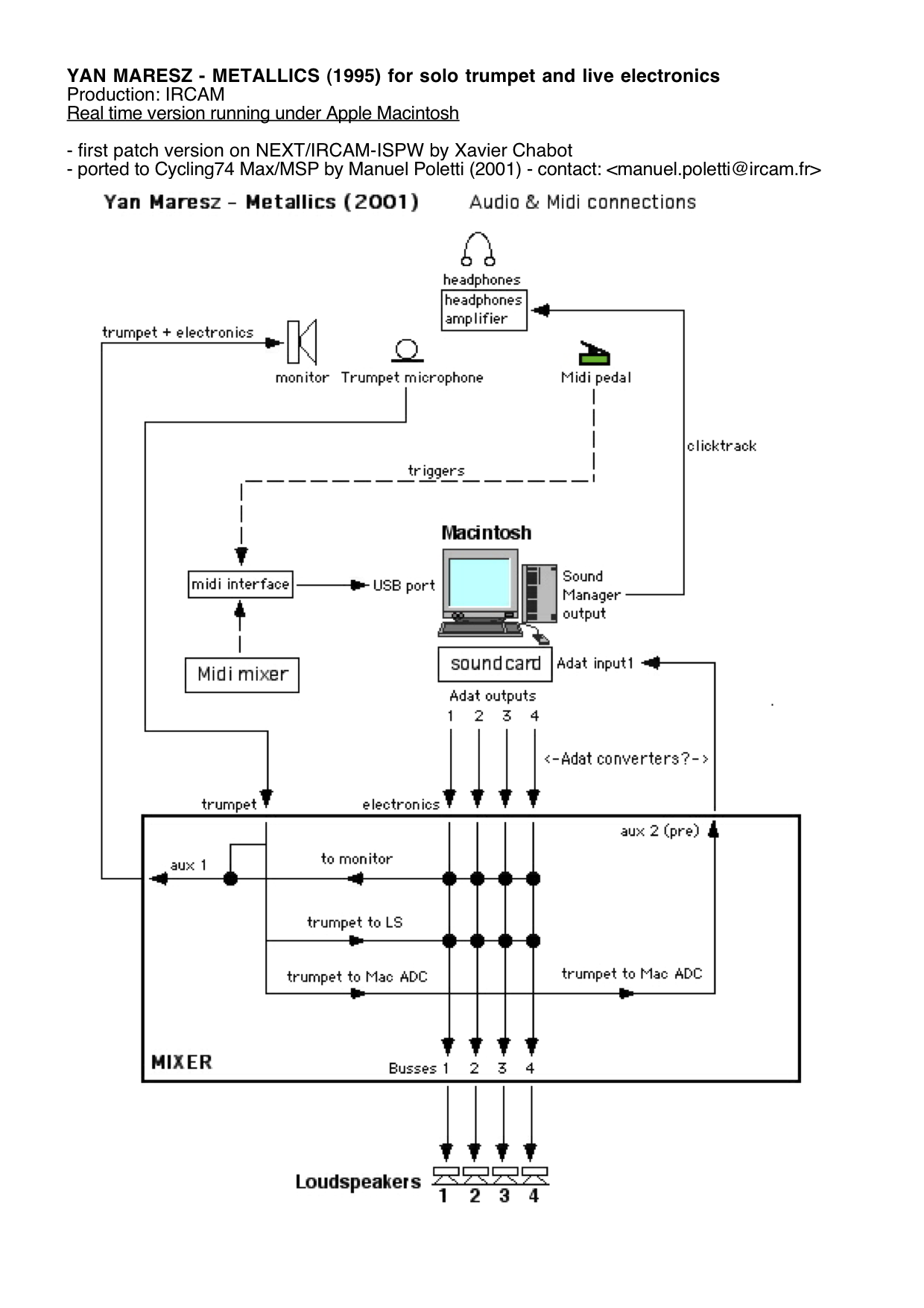
Loudspeaker setup
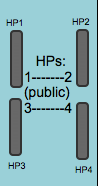
CONFIGURING THE MAC
MAX calculates a complex set of real time sound signals, with multi inputs/outputs sound routing, receives and sends midi events, displays graphics, etc... All this takes a lot of the power of the CPU of the Mac processor when playing large patches such as Metallics.
That's why it's always a good idea, when performing a live piece in front of a public audience, to minimize the risk of crashes of the machine, due to CPU overload, or extensions conflicts. We recommand to :
- disactivate BlueTooth and unrequired Wifi.
- disactivate automatic launch of Screen Savers,
- disactivate automatic suspension of hard Drives and put every activity suspension to "never". (Mac OS X : see System Preferences > Energy Saver)
INSTALLING
• Download "Metallics-2020-Max8.dmg", open it and copy everything in a folder on your computer.
• Launch MaxMSP 8.1 (or above) before everything. Select this folder (and only this one) in the 'file preferences' menu.
Check your audio outputs with the max audiotester.
The max patch will set vector sizes and other preferences automatically when you reset.
Sampling rate must be 48khz
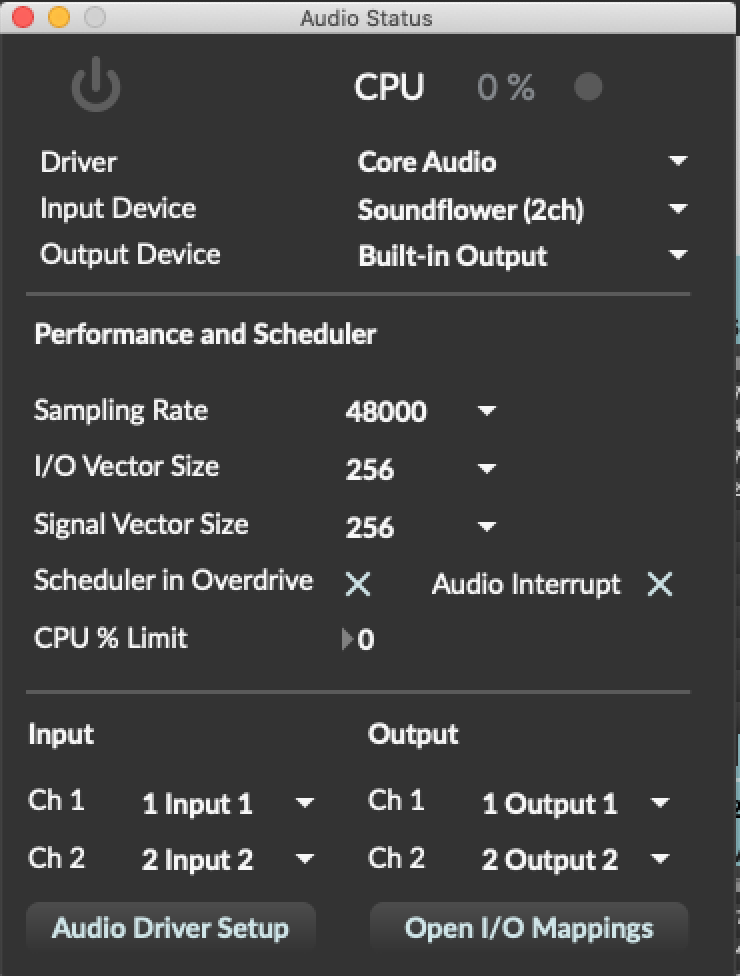
There are 5 outputs: dac 1..4 respectively on loudspeakers 1-front-left, 2-front-right, 3-middle-left, 4-midle-right, and dac 5 for click-track.
• Launch the patch "Metallics-2020-Max8". Check the Max Window : you should see something like this, which means that everything is fine :
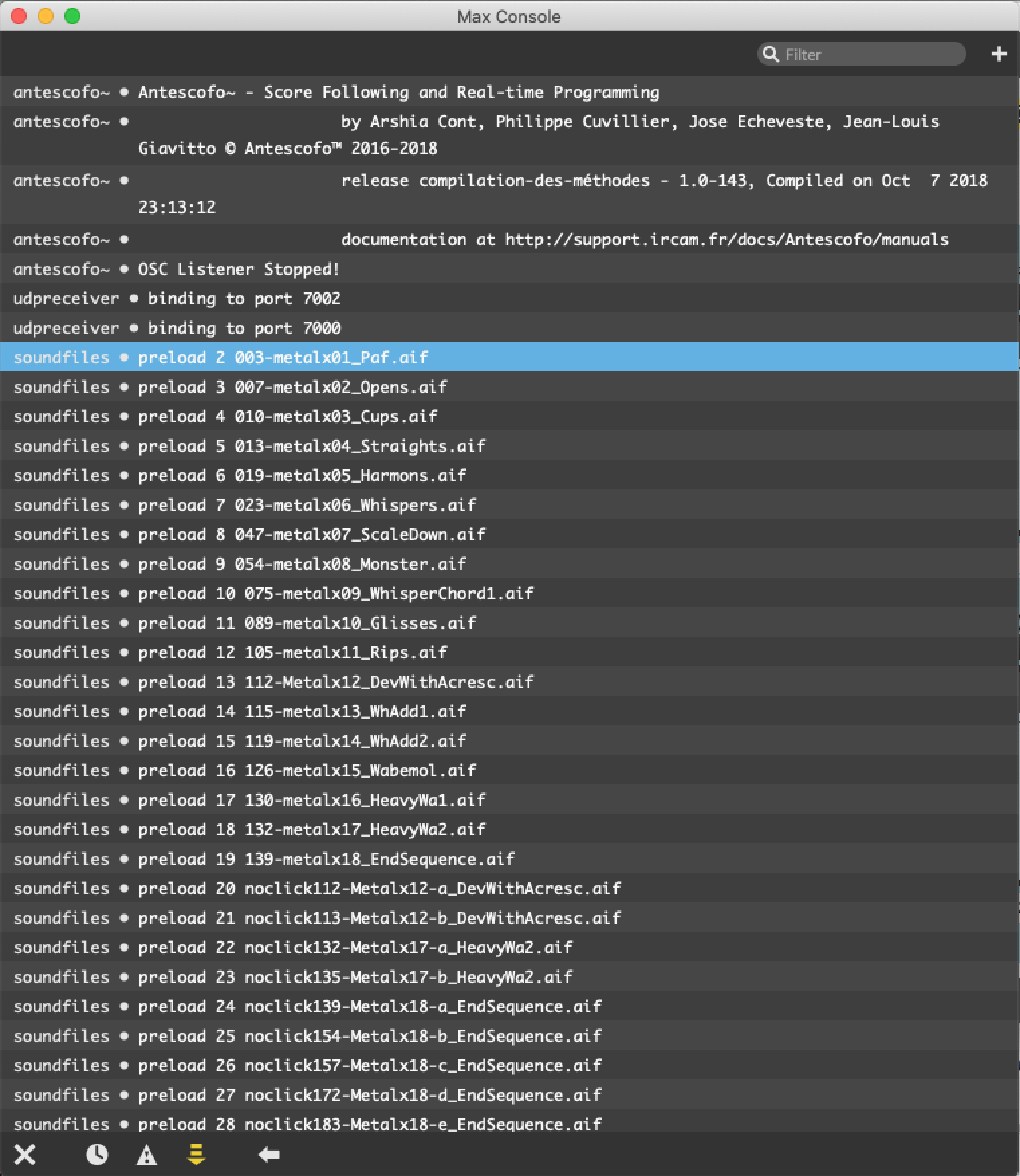
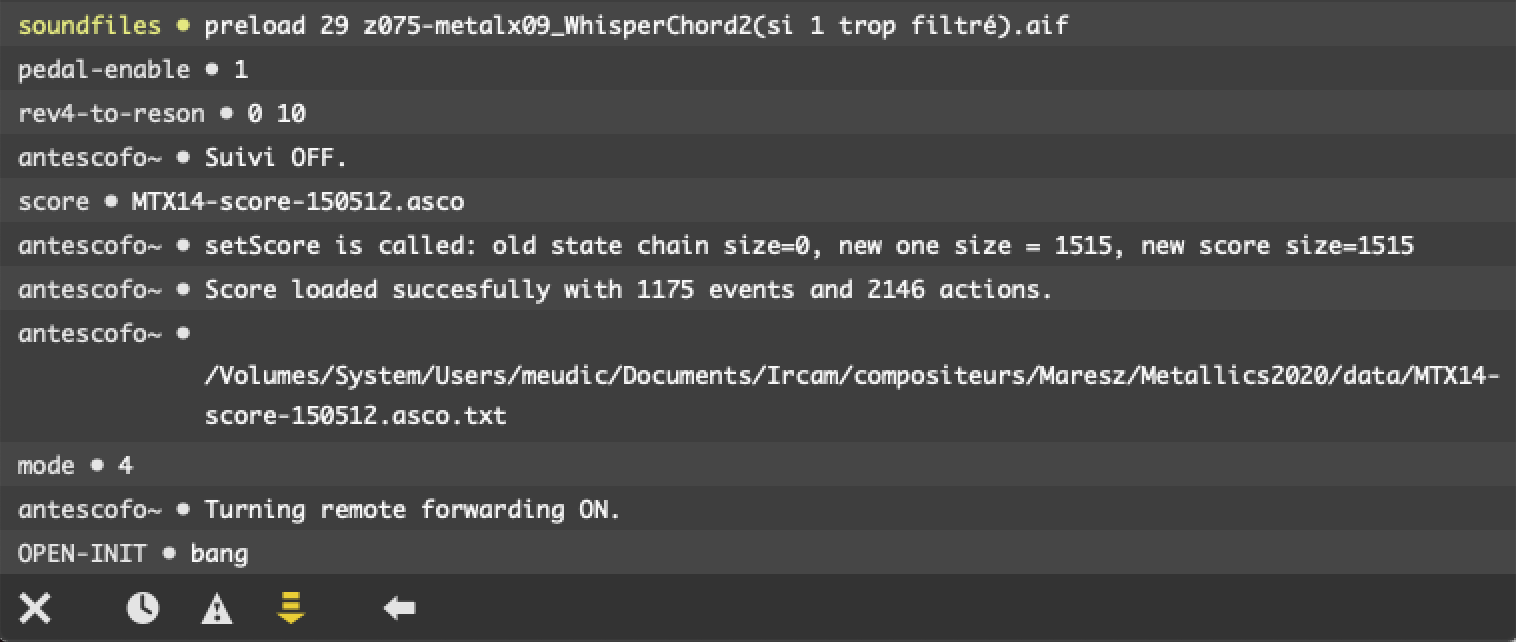
• Two windows open : the main patch 'MetalX-2020-Max8' and the patch 'event-trigger':
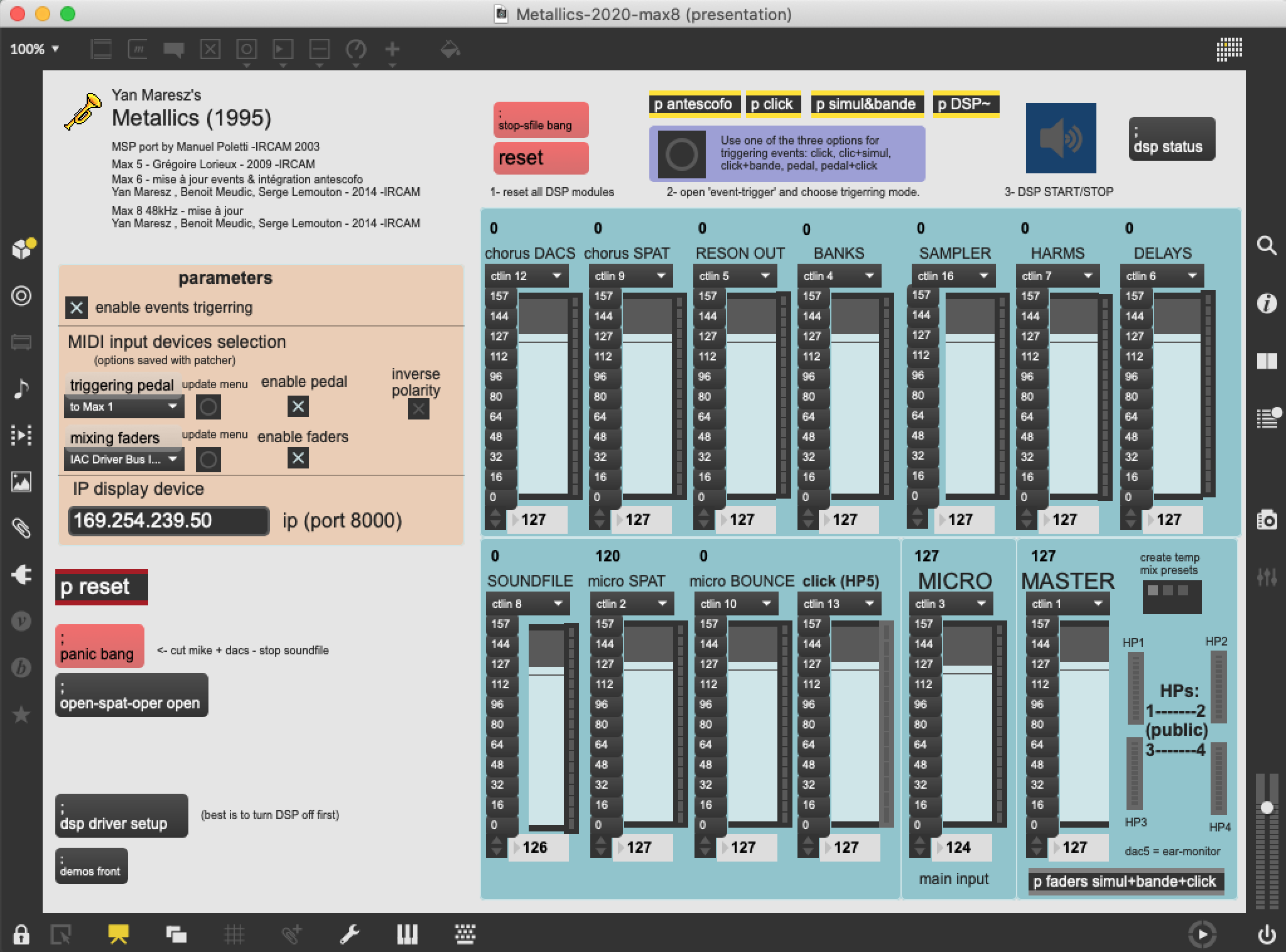
In the Main interface, you can tune general parameters (middle left part - see below the picture "parameters"), adjust the level controls of the electronics (right part) and open important sub-patchers (top right part): 'p events' which contains events, 'p DSP' which contains the signal objects, 'p simul&bande&click' which contains the simulation, the tape and the antescofo click-track sequencer, and 'p event-trigger' which contains controls for event triggering.
Adjust the input level of the trumpet into the patch towards the treatements here :
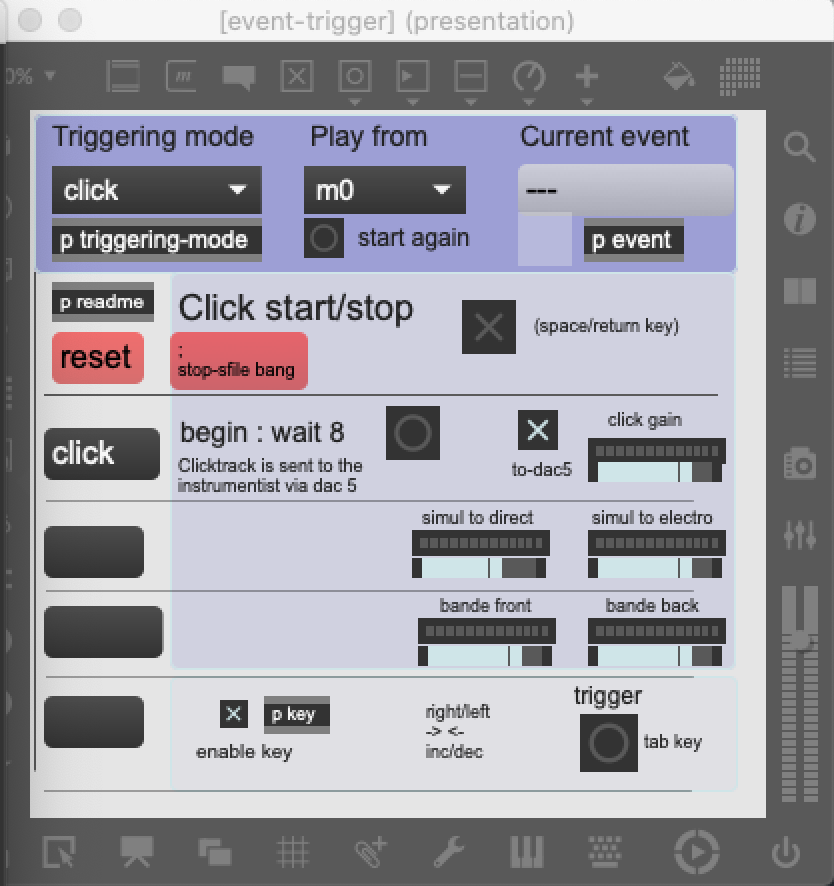
In the 'event-trigger' window, you can start/stop click-track, choose the triggering mode, choose where to start in the score, control the levels of click/simul/bande, and in case of pedal triggering, select next event.
• Where I am supposed to click ? What I am supposed to do ?
1. In the patch : click on «reset» then on «reset yan-bang» each time you stop the rehearsal or you begin.
2. Choose with the trumpetist the best way to play the piece (See below section 'Triggering modes' for details):
* click (recommended),
* 'click+simul' (for rehearsals without trumpetist),
* 'click+bande' (for concerts without live electronics),
* pedal (if the instrumentist triggers events with a pedal)
* pedal+click (instrumentist triggers events with a pedal except in five parts in which click-track is active)
* pedal-dp
3. Start DSP
4. Then you can select where you want to start from (menu 'Play from' of the patch 'p event-trigger'), and click the toggle 'Click start/stop' for starting/stopping the click.
Triggering modes:
With live electronics, two technical possibilities are proposed to find a good balance between a better "accuracy", for more live feeling, and a better "efficiency", for more precision, according to the trumpet player.
1) first possibility:
Events are triggered by a sequencer (antescofo) wich is automatically loaded with the Max patch. While the events are automated inside the patch, the midifile sends a continuous clicktrack to the player via headphones.
This way, nor the player nor the musical assistant have to care about the regularity of triggers, or of events mismatches.
That's a better way to keep the maximum of efficiency. This possibility is recommended by the composer.
2) second possibility:
Events are triggered by the trumpet player him(her)self, using a midi sustain foot pedal. Events are notified inside the musical score, so (s)he can synchronize them to his/her playing. The midi pedal device should be selected in the menu "trigerring pedal" on the left of the main screen (see picture "parameters").
The musical assistant should follow the score and check that the player doesn't miss any event. He has the possibility to correct the errors, using the Mac keyboard, or by clicking with the mouse into the Max patch.
In mode 'pedal+click', as some parts of the piece need that the events are triggered synchroneously with some soundfiles, for those parts, a clicktrack is sent to the player via headphones.
In this mode, click-track will start:
from event m89 to m101: click-track (12 bars + 2 beats)
from event m114 to end of bar 116 : click-track (3 bars)
from event m119 to m126 : click-track (6 bars + 1 beat)
from event m130-2 to m138 : click-track (7 bars + 1 beat)
from event m139 to m190 (1rst beat of bar 190) : click-track (52 bars)
In order for the instrumentalist to know which is the current mode, an arrow is added to the messages on the left of the patch 'event-trigger':
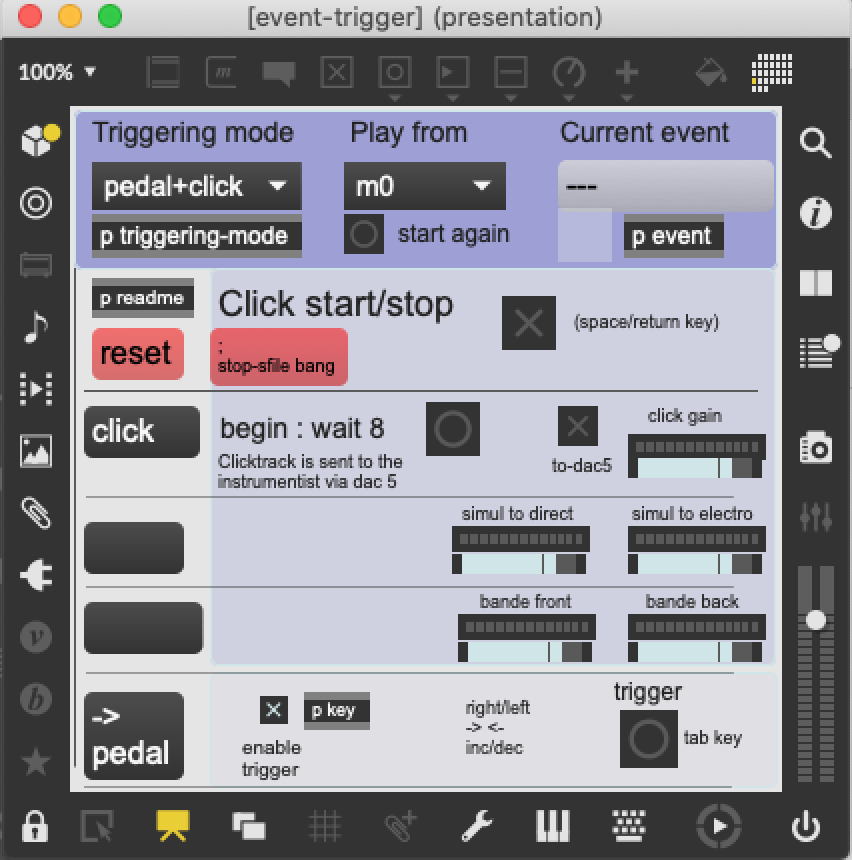
Above, the trigerring mode is 'pedal+click', and the current mode is pedal (instrumentist has to press the pedal for the next trigerring)
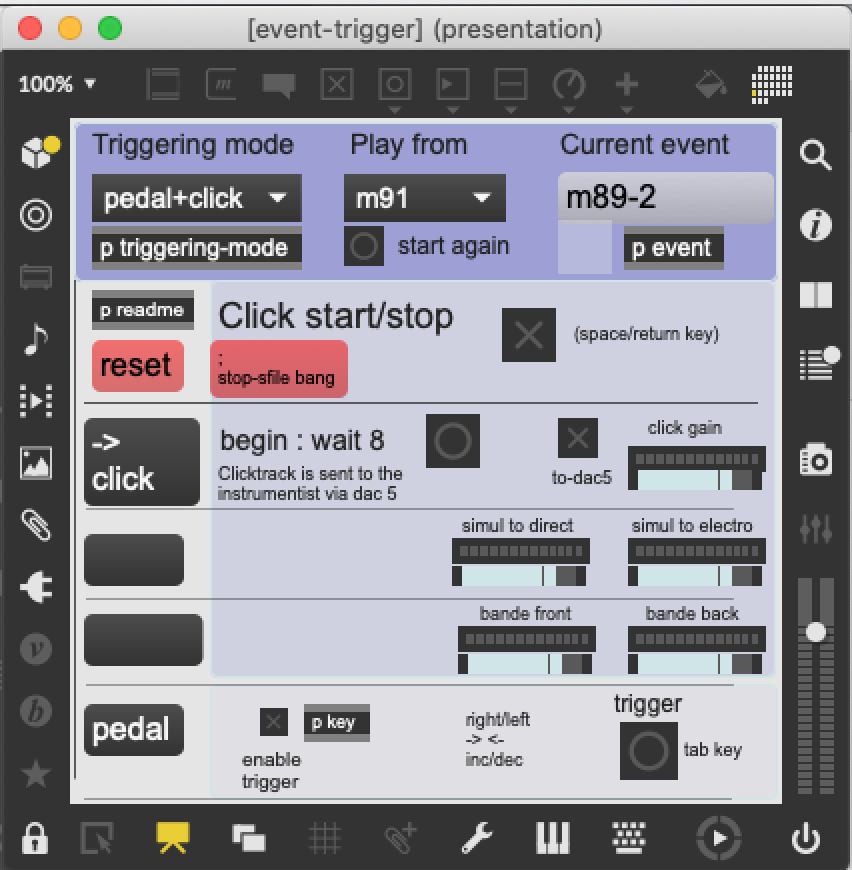
Above, the triggering mode is 'pedal+click', and the current mode is click (the computer musician has to start the click-track in order to start from event 91).
Least, another mode (pedal-dp) can be used for trigerring events from a simulation session in digital performer. In this case, any midi output note from digital performer is taken as an event trigerring. The dp midi device should be selected in the menu "triggering pedal" (see picture "parameters").
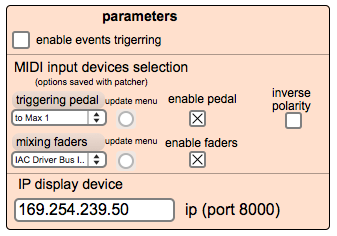
Note: Clicking on the grey messages of each menu ("triggering pedal" or "mixing faders") you will have access to the corresponding max patchers.
TAPE VERSION
If for some reasons the piece can not be played with live electronics, it is possible to use the tape (triggering mode 'click+bande'):
For this option, you just have to select the triggering mode 'click+bande' and then start click-track (you can choose also where to start from with the menu 'Start from').
You should also send the "real" trumpet to the reverb and follow it during the concert, depending on the musical context.
During the rehearsals, you can also use the triggering mode 'click+simul' in order to simulate the trumpet.
Note: an mp3 version of the tape+click-track is also available for rehearsal in "media/_Metallics-2014-Practice-Tape.mp3"
Two trumpet recordings are also available for tests and set-up: "media/TrumpetPart-cure.aiff" and "media/TrumpetPart-gaudon.wav".
ABOUT THE CLICK-TRACK
The click-track is sequenced by antescofo ('p antescofo') with the score 'MTX14-midisimul-click.asco'.
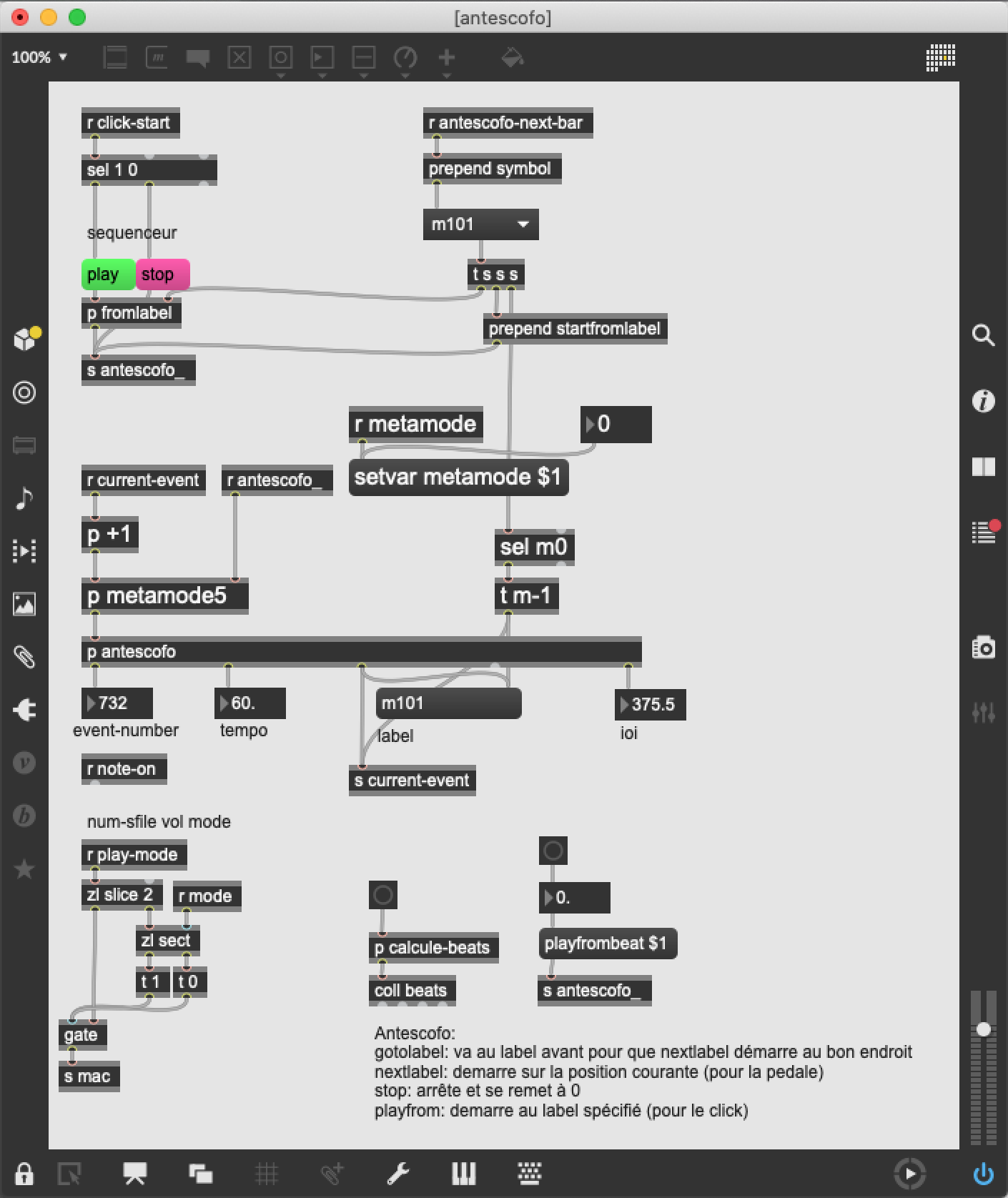
The pitches are sent to 'sfplay~' with 'clave1.wav' and 'clave2.wav' sfiles.
The events are named according to the bar at which they are positioned. (ex m52 stands for an event at bar 52).
In the simulation mode it is possible to start from any bar (label).
In the click mode a selection of starting points is proposed in the menu 'Start from' of the patch 'p event-trigger'.
ABOUT SOUND DIFFUSION
The trumpet signal is sent to the four loudspeakers through the max patch after spat/reverb treatment. Each of the four sound outputs of the Mac is sent separatley to one of the four speakers (out1 to ls1, out2 to ls2, out3 to ls3, out4 to ls4).
1---2
3---4
One should find a good balance between the trumpet and the electronics signals, keeping in mind that electronics are a constant and essential part of the piece, and that one should hear the different signals (live & electronics) like sounding all "together".
The four loudspeakers must be turned in order to form the most regular squared quadraphony possible around the audience. The sound result must be a constant and omnipresent energy. In very "dry" rooms, the sound engineer should inject both the trumpet and the electronics signals into a slight reverb effect, whose output should be diffused into each of the loudspeakers, in order to compensate eventual sound "holes". The reverb parameters should be set in accordance to the size of the room, in order to keep a realistic effect.
The only source that is really directional is the real acoustic sound from the trumpet.
Some electronic effects can variate their behavior, according to the trumpet player, the microphone and the P.A. that are used, or the room where the piece is performed. For those reasons, the musical assistant has the possibility to re-mix every sound effect that comes from the Mac separatly, either by using an external midi mixing console, either directly inside the patch by using the mouse. Generally, (s)he won't have to do much mixing during the piece, only some global and slight corrections.
MIXING LEVELS
The mix can be controlled with a midi mixer (for instance a berhinger bcf2000). You can select the midi mixing device in the menu "mixing fader" (see picture "parameters").
The controller numbers are mapped to faders that control independantly levels of effects, input or output. You can change this mapping by changing each corresponding menu in the main patch.
The default mapping is the following:
- controller number - effect :
- 12 - chorus,
- 9 - chorus to spat,
- 5 - reson,
- 4 - banks,
- 16 - sampler,
- 7 - harms,
- 6 - delays,
- 8 - soundfile,
- 2 - micro spat (micro to spat),
- 10 - micro bounce (micro to reverb),
- 13 - click,
- 3 - trumpet,
- 1 - main output master
First versions
Realised at IRCAM (Cursus) - Musical assistant : Xavier Chabot
First unfinished version - Premiere : 14 Janvier 1995 at IRCAM (Concert Atelier) - Trumpet : Laurent Bômont
Definitive version - Premiere : 8 et 9 avril 1995 à lIRCAM (journées portes ouvertes) - Trumpet : Laurent Bômont
Tape version - Premiere : 13 Mai 1995 in New-York - Trumpet : Waine Du Maine
Version MSP Version - musical assistant : Manuel Poletti - Premiere : 2 Mai 2001 à Paris - Trumpet : Laurent Bômont
Updated at
Do you notice a mistake?