Ricercare una melodia
portage2020
Jonathan Harvey
Outline
action
Updated at
Do you notice a mistake?
The setup and the execution of the electroacoustic part of this work requires a Computer Music Designer (Max expert).
Version Information
- Documentation date
- April 30, 2020
- Version
- portage2020
- Status
- valid
- Validation date
- May 2, 2020
- Documentalist
- Etienne Demoulin (Etienne.Demoulin@ircam.fr)
- Realisation
- Alexis Baskind (Computer Music Designer)
- Elsa Biston (Computer Music Designer)
- Length
- 6 min
- Upgrade motivation
- documentation update
- Comment
- untested in concert !
Other Versions
GL2024archivedAugust 19, 2025
Forked portage2020undefinedJune 30, 2023
Forked portage2020undefinedJune 30, 2021
maxmsp5-version-untestedarchivedNovember 10, 2010
transfert_mustica_ftparchivedApril 14, 2010
Detailed Staff
- Soloist
- trumpet
Detailed staff comes from Brahms, send mail to ressources-contenus@ircam.fr for correction.
Electronic Equipment List
Audio Equipment
- 4 Loudspeaker
- Loudspeakers (generic)
- 1 Microphone
- Microphone (generic)
Computer Music Equipment
- 1 Footswitch / Sustain Pedal
- Footswitch / Sustain Pedal (generic)
- 1 Macintosh
- Apple Desktops (Apple)
- 1 Fireface 802
- Sound Board (RME)
- 1 Max 8
- Max (Cycling74)
- 1 iConnectMIDI2+
- MIDI Interfaces (iConnectivity)
Downloads
Ricercare-2020
53.29 Ko
performance instructions 1
Faber
509.69 Ko
performance instructions 1
Faber
1.13 Mo
Instructions
Audio setup
This is a lightweight patch and does not require a powerful computer.
You will need a soundcard with 1 input and 4 outputs.
Loudspeaker setup
The routing of outputs 1-4 depends on the particular system configuration (requires a 4-channel audio card). You can change the output channels number with the four number boxes, bottom left, near the dac object. The outputs 1 to 4 correspond to the loudspeakers like this :
1 3
2 4
Midi setup
use a midi pedal to trigger events.
pedal settings : set the input controller midi name, controller number, pedal polarity. It may be useful to open "p infoctlin" to monitor the midi input messages your computer receives.
DSP setup
double-click on the dac~ object opens the dsp status window, where you can choose the sound driver, etc.
The four number boxes above the dac~ object let you change the names or orders of the outputs : for instance, when in rehearsal, you can output on "1 2 1 2" if you've got only two output channels.
Software installation
put the folder Ricercare-2020 in your file preferences directory and launch Ricercare-2020.maxpat
System calibration and tests
Level settings. It's always better to let the master out level at the maximum;
Part one has one fader, because the output signals are exactly the same in the four loudspeakers (but delayed)
Part three has four faders, corresponding to the four transpositions, or to the four sounds, and to the four loudspeakers.
Initialization routine
clicking on "reset" open the dac, pedal reception, initializes patchers and cues;
makes it ready to play from the beginning.
For the rehearsal, clik and drag on the number box "Next Cue" : the patch wait for a pedal trigger or space bar to play that cue.
"enter" stops the event being played and re-position at the beginning of this cue (waiting for pedal trigger or space bar).
Patch presentation
What happens? :
1. incoming signal is delayed 3 sec in channel 1, and 6, 9, 12 sec respectively in channels 2, 3, 4.
2. Start automatic fader play
3. Fade out
4. close the delay lines
5. after 6, 18, 42, 90 sec, with the same durations the incoming signal is transposed, delayed and feds the channels 1, 2, 3, 4
6. stops the recording of the buffer for transpositions
7. 12 sec fade out
Performance notes
this version has not been played in concert.
Performance Instructions from the original analog version
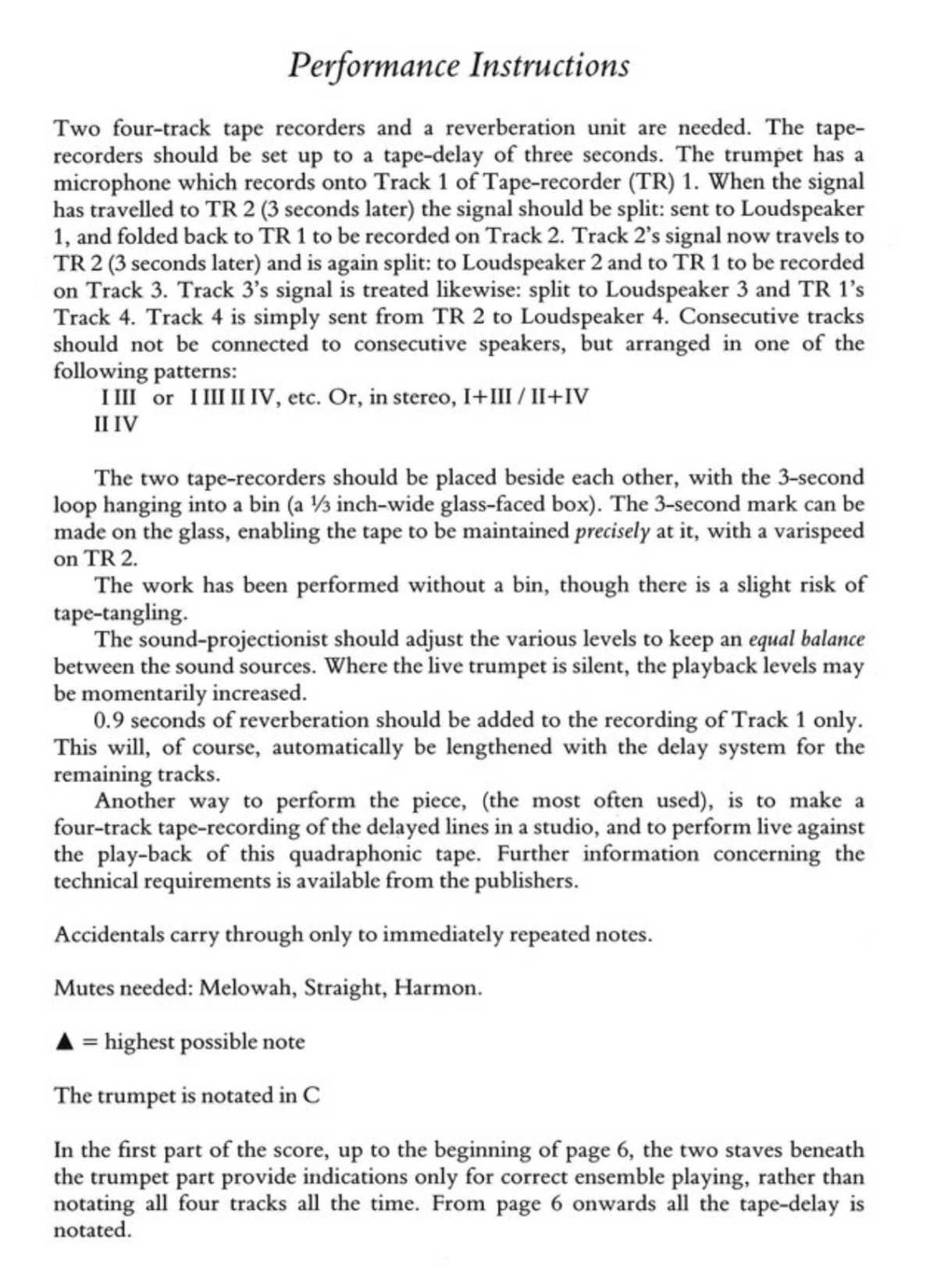
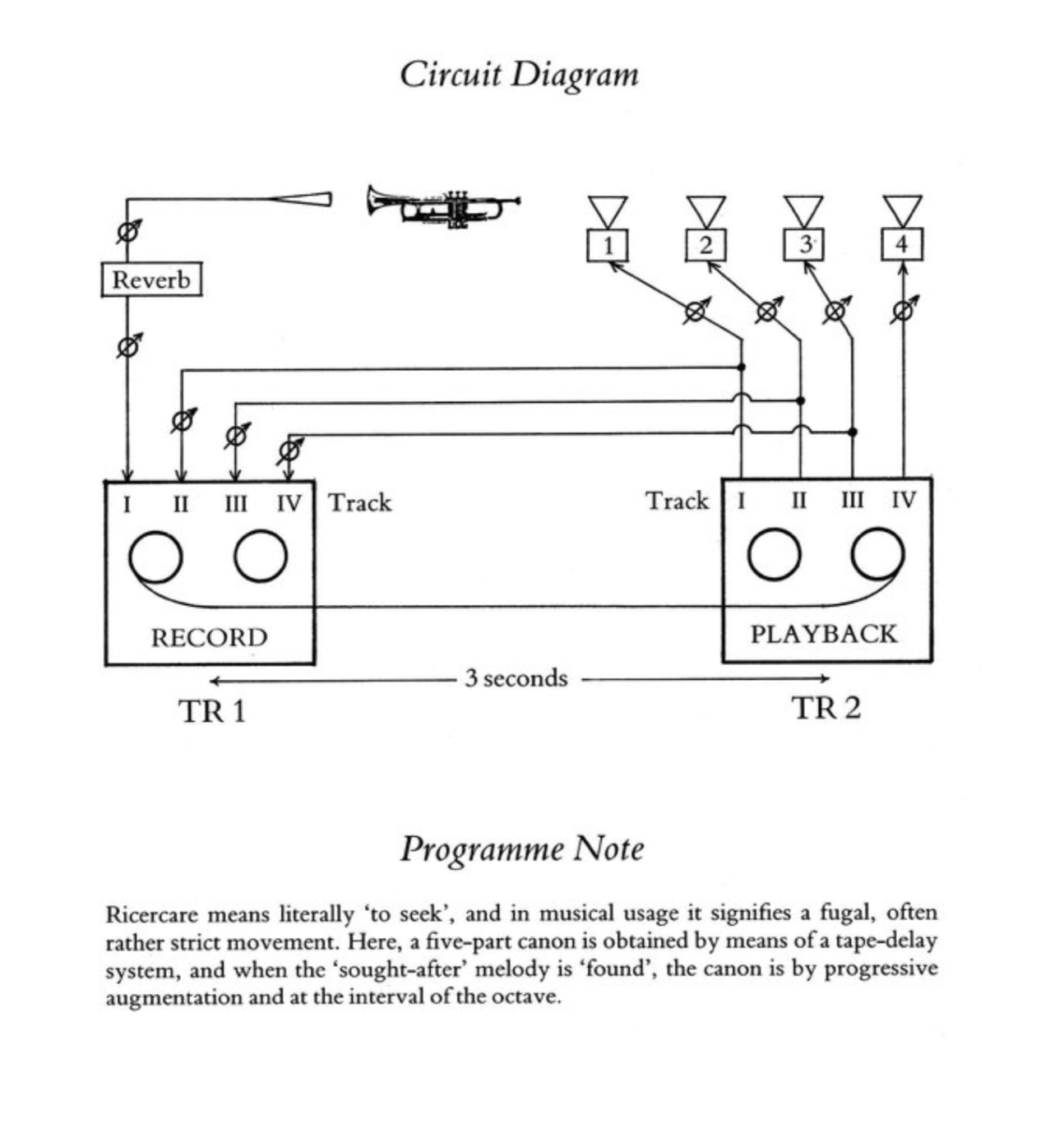
Updated at
Do you notice a mistake?